
Some schemas store their passwords in Oracle Internet Directory. You must change
their passwords using the Application Server Control Console so the password is
updated in both the database and Oracle Internet Directory.
1.0 To change a schema password using the Application Server Control Console:
1. Depending on the schema, navigate to the home page for the middle-tier instance
or the Infrastructure.
2. On the home page, click Infrastructure.
3. On the Infrastructure page, click Change Schema Password.
4. On the Change Schema Password page, select the schema. Enter the new
password in the Password and Confirm Password fields. Click OK.
1.1 Changing Schema Passwords Using SQL*Plus
do so, connect to the database as a user with SYSDBA privileges and issue the
following command:
SQL> ALTER USER schema IDENTIFIED BY new_password;
For example, to change the DCM schema password to abc123:
SQL> ALTER USER DCM IDENTIFIED BY abc123;
1.2 Changing Schema Passwords in Oracle Internet Directory
password in the Metadata Repository and in Oracle Internet Directory. Use the
following procedure to change these passwords:
1. Start Oracle Directory Manager:
■ On UNIX, use the following command:
ORACLE_HOME/bin/oidadmin
■ On Windows, navigate to Oracle Directory Manager (Start, Programs, Oracle
Application Server Infrastructure - Oracle_Home, Integrated Management
Tools, Oracle Directory Manager)
2. Log in to Oracle Directory Manager as the orcladmin user.
3. In the System Objects frame, expand Entry Management, expand
cn=OracleContext, expand cn=Products, expand cn=IAS, expand cn=IAS
Infrastructure Databases, and expand orclReferenceName=dbname for the
Metadata Repository.
4. Select the OrclResourceName=schema_name entry for the schema whose
password you want to change.
5. In the Properties tab, update the password in the orclpasswordattribute field.
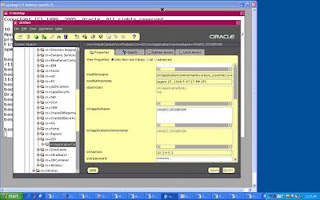
How To Reset The SSO Application Entry Password Doc ID: Note:428134.1
SSO Change Password Will Fail if Number of Grace Logins is Set to One Doc ID: Note:278807.1
How To Change Passwords When OID Is Integrated with E-Business Suite Doc ID: Note:422731.1
Changing Single Sign-On(Orasso) schema Password Doc ID: Note:415753.1



No comments:
Post a Comment